Form Builder - Choosing A Template
Choosing A Template
The Form Builder is an Admin-only feature
The form builder feature contains pre-made templates from a few different categories: Pre-Participation, Wellness, Insurance, etc. Here's how to select from our templates.
Video Tutorial:
Step-By-Step Tutorial:
- Login to the web version of Healthy Roster, and select the Document Management tab on your left navigation bar.

- Select Forms from the Manage Documents navigation menu.
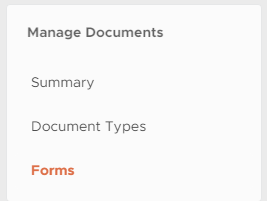
- Select "Add."
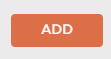
- This takes you to the Form Template Gallery. Search for a template or simply click on a template to select the template you'd like to use.
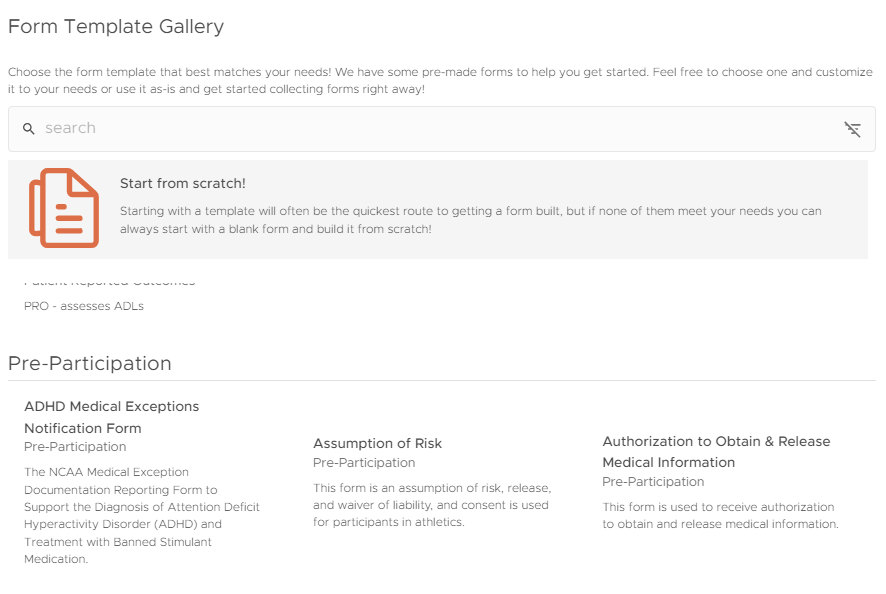
- This takes you to the pre-made form with the option to tweak/customize it to your liking. Or, use one as-is and get this form attached to a document type to started collecting documents right away!

